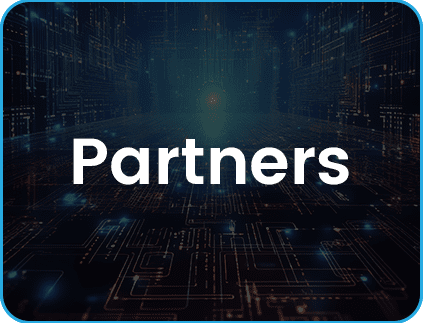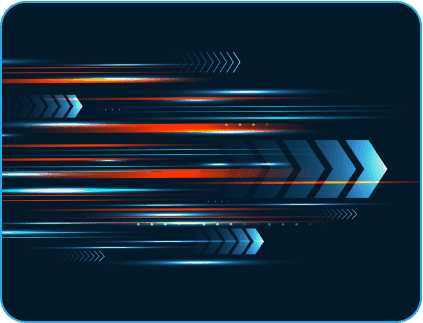- July 27, 2023
- Posted by: Shreyanth S
- Category: Data & Analytics
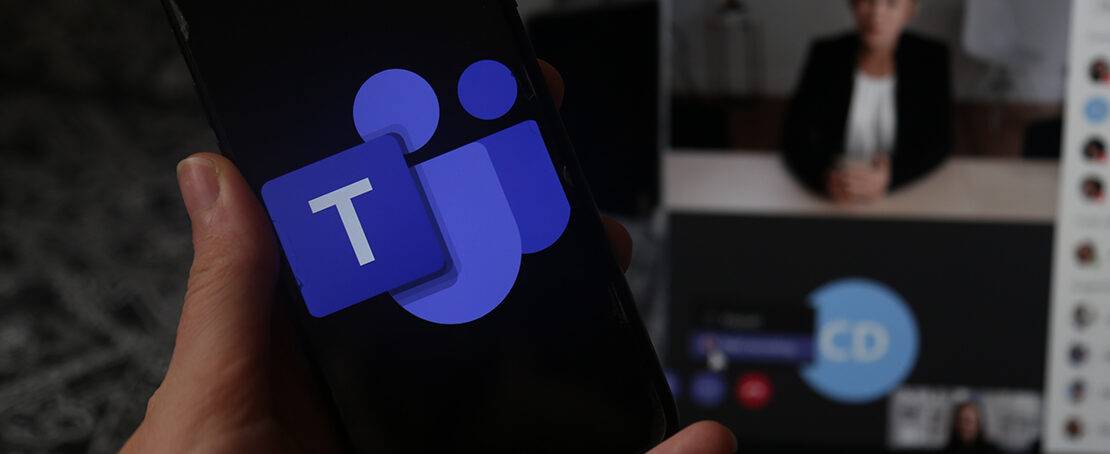
Introduction
In the modern era of software development, collaboration among team members is more important than ever. With teams spread across different locations and time zones, communication and coordination become critical factors for the success of a project. This is where collaboration tools like GitHub and Microsoft Teams come into play. GitHub is a popular platform for hosting and collaborating on software development projects, while Microsoft Teams is one of the leading communication and collaboration tools used by many organisations.
Integrating GitHub and Microsoft Teams can create a seamless workflow for developers, project managers, and other stakeholders involved in a project. It enables teams to stay up-to-date with the latest changes in a project, collaborate on issues and pull requests, and streamline communication for efficient project management.
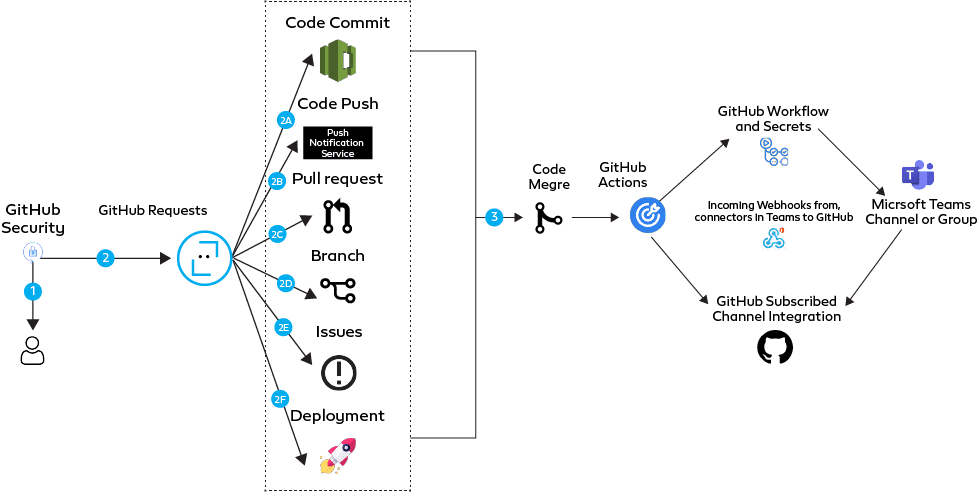 By integrating GitHub with Microsoft Teams, teams can receive real-time notifications on various events in their GitHub repositories. This can include notifications on issues, pull requests, commits, comments, releases, and deployments. This means that team members can stay informed about the latest developments in a project even if they are not actively working on it at the moment. This can help ensure that all team members are aligned and working towards the same goal.
By integrating GitHub with Microsoft Teams, teams can receive real-time notifications on various events in their GitHub repositories. This can include notifications on issues, pull requests, commits, comments, releases, and deployments. This means that team members can stay informed about the latest developments in a project even if they are not actively working on it at the moment. This can help ensure that all team members are aligned and working towards the same goal.
Integrating GitHub and Microsoft Teams is especially beneficial for remote teams, as it can help bridge the communication gap and enable teams to work together seamlessly, regardless of their physical location. By leveraging the capabilities of these tools, teams can improve their productivity, streamline their workflows, and achieve their goals more efficiently.
In this blog, we will explore the three important and different aspects of integrating GitHub and Microsoft Teams, including setting up webhooks, configuring connectors, generating workflows, customizing notifications, and troubleshooting common issues. We will also discuss the benefits and use cases for this integration, and how it can help teams collaborate more efficiently. By the end of this blog, we will have a good understanding of how to integrate GitHub and Microsoft Teams, and how it can help our team work together more effectively.
Why sending GitHub notifications to Microsoft Teams is important for project management.
Project management requires effective communication, and contemporary technical improvements have made it simpler to build more effective communication channels. An effective tool for team collaboration and communication is Microsoft Teams. GitHub is a well-liked website for code management and teamwork on software development projects. Integrating GitHub with Microsoft Teams improves project management significantly by establishing a flexible and productive platform for collaboration.
GitHub offers a range of notification options for project activity like issues, pull requests, commits, comments, releases, and deployments. However, in a busy development environment where team members are frequently preoccupied with other tasks, these alarms may go unnoticed or ignored. By integrating GitHub with Microsoft Teams, project managers and team members can receive real-time notifications on all project activity, ensuring that they are always informed and ready to address any issues.
The integration provides a central area for all project communication and collaboration. Teamwork can be promoted and the need for separate communication channels for different project activities is removed when team members can communicate in the channel to discuss and provide input on specific project tasks. Team members can stay in touch and informed thanks to this centralised platform for communication, which promotes accountability and transparency in the project.
Furthermore, the integration can improve project management efficiency by reducing the amount of time spent checking GitHub for new activity. Instead, the notifications are sent right to the relevant Microsoft Teams channels, providing team members with immediate access to important project changes. By doing this, it is less likely that important concerns will be overlooked or disregarded, and it is ensured that project stakeholders will be promptly informed of any changes that might affect the project’s budget or timeline.
Setting up a webhook method to receive GitHub notifications in Microsoft Teams
The processes to send notifications of GitHub issues, pull requests, pushes, merges, commits, comments, releases, and deployments to the Microsoft Teams channel using the webhook technique are as follows:
Step 1: In Microsoft Teams, create a webhook. Select the relevant channel by navigating there and clicking the three-dot icon. Find the “Incoming Webhook” connector by choosing “Connectors” and searching. Click “Create” after selecting the connector’s name and image of choice. The connector’s produced webhook URL should be copied.
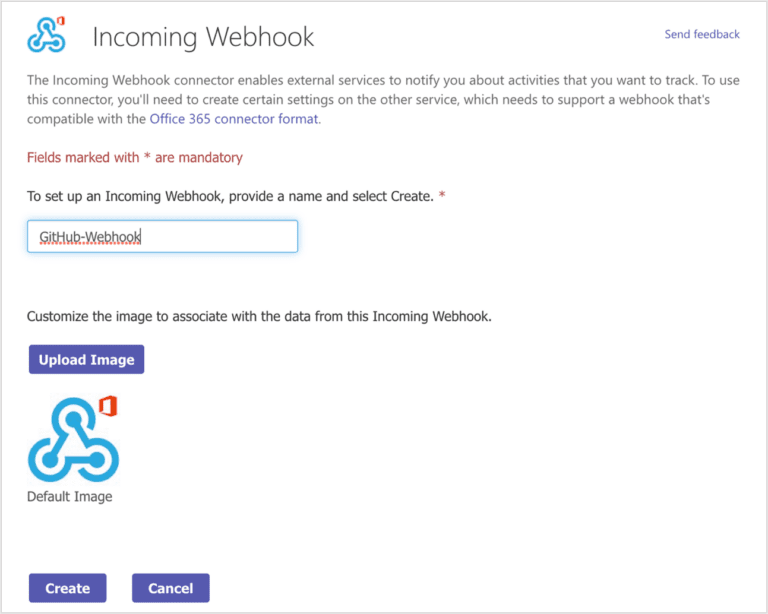
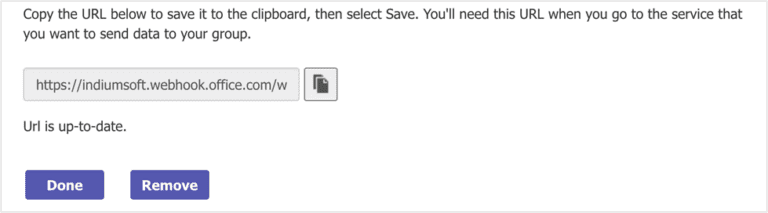 Step 2: Configure the webhook in GitHub: Click “Settings” after finding the desired repository. Choose “Webhooks” from the menu on the left. the “Add webhook” button. In the “Payload URL” section, paste the webhook URL that the connector produced. Decide which events we wish to be notified about. the “Add webhook” button.
Step 2: Configure the webhook in GitHub: Click “Settings” after finding the desired repository. Choose “Webhooks” from the menu on the left. the “Add webhook” button. In the “Payload URL” section, paste the webhook URL that the connector produced. Decide which events we wish to be notified about. the “Add webhook” button.
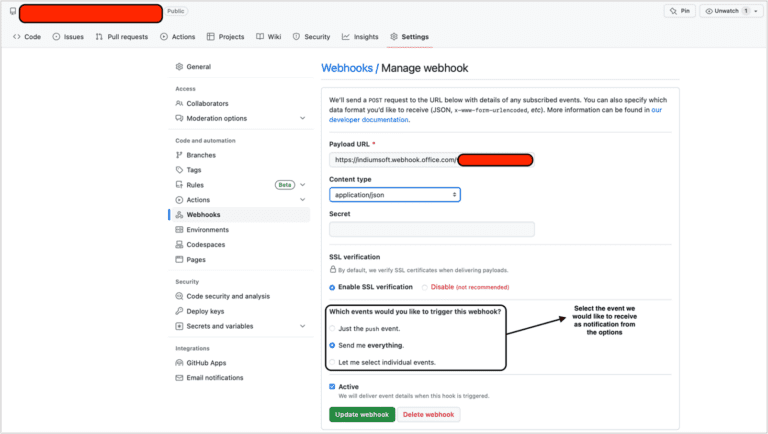 Step 3: Configure the payload Create the JSON payload to be transmitted to the Microsoft Teams channel by configuring the payload. Use the supplied payload format template or modify it to suit our needs. The necessary data, such as the commit message, author, timestamp, etc., should be included in the payload.
Step 3: Configure the payload Create the JSON payload to be transmitted to the Microsoft Teams channel by configuring the payload. Use the supplied payload format template or modify it to suit our needs. The necessary data, such as the commit message, author, timestamp, etc., should be included in the payload.
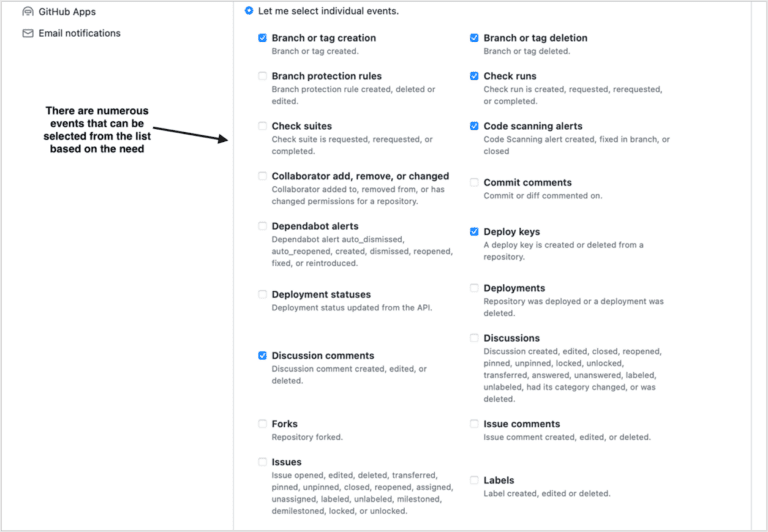 Step 4: Test the webhook: Make a code commit, push, pull, merge, or develop in the GitHub repository to test the webhook. Verify whether the webhook initiates the notice and transmits it to the Microsoft Teams channel.
Step 4: Test the webhook: Make a code commit, push, pull, merge, or develop in the GitHub repository to test the webhook. Verify whether the webhook initiates the notice and transmits it to the Microsoft Teams channel.
 Trigger the notification through Action Secrets and workflow YAML to a custom team channel.
Trigger the notification through Action Secrets and workflow YAML to a custom team channel.
The steps listed below can be used to send notifications about issues, pull requests, pushes, merges, commits, comments, releases, and deployments to a Microsoft Teams channel via GitHub action secrets and workflow YAML:
Step 1: Create a Microsoft Teams channel: To receive GitHub notifications, we must first create a channel in Microsoft Teams.
Step 2: Create an incoming webhook in Microsoft Teams by clicking on the three dots next to the channel name, choosing “Connectors,” and then choosing “Incoming Webhook.” To configure the webhook and get the webhook URL, follow the on-screen instructions.
Step 3: Make the GitHub action ready: Wherever we wish to configure the notifications, we can create a new GitHub repository or go to an existing source. Next, make a new file called “notify-teams.yml” in the “.github/workflows” directory. The workflow that initiates the notification is contained in this file.
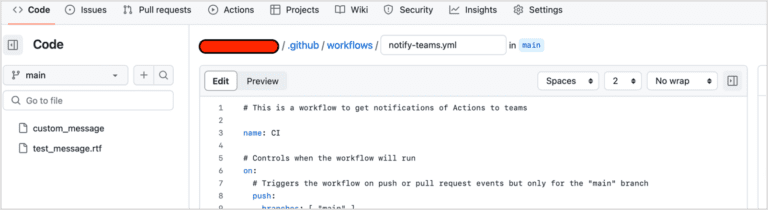 Step 4: Configure the workflow. YAML: Specify the events that cause the notice by configuring the workflow YAML in the notify-teams.yml file. We can configure the workflow to start when a code commit, push, pull, merge, or develop event occurs, for instance. Additionally, we must specify the payload format and webhook URL.
Step 4: Configure the workflow. YAML: Specify the events that cause the notice by configuring the workflow YAML in the notify-teams.yml file. We can configure the workflow to start when a code commit, push, pull, merge, or develop event occurs, for instance. Additionally, we must specify the payload format and webhook URL.
Step 5: Create the GitHub secrets. We must create a GitHub secret in order to safely send the webhook URL to the process. Create a new secret with the value of the webhook URL we discovered in step 2 and the name “TEAMS_WEBHOOK_URL” by going to the repository settings, selecting “Secrets,” and creating a new secret.
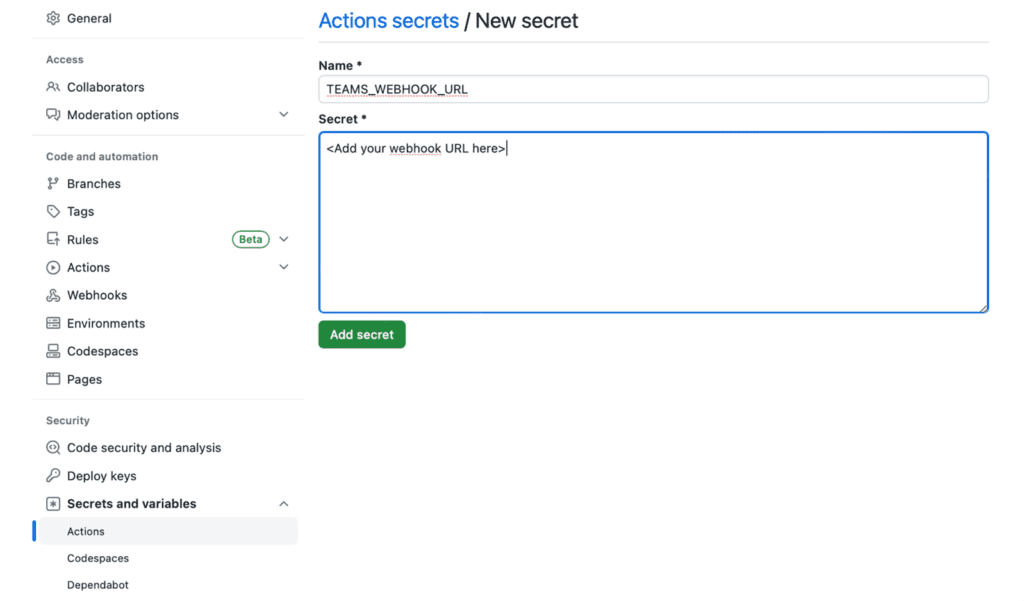
Step 6: Test the notification: Once the workflow YAML and GitHub secret have been configured, test the notification by triggering one of the events listed in the YAML file. In order to confirm that the notification was delivered correctly, check the Microsoft Teams channel.
Learn how to leverage this powerful combination for enhanced productivity. Get started now and revolutionize your software development workflows!
Installing and integrating the GitHub Application in Teams for a subscribed notification
The methods to install GitHub from Microsoft Teams apps and sign up for notifications are as follows:
Step 1: Go to the Teams area on the left-hand side of Microsoft Teams by opening it.
Step 2: Choose the channel where we want to receive notifications by clicking the team where we want to add the GitHub app.
Step 3: Search for “GitHub” under the Apps area by clicking the “+” button in the upper right corner of the page.
Step 4: To add the “GitHub” app to our team, click on it and then choose “Add”.
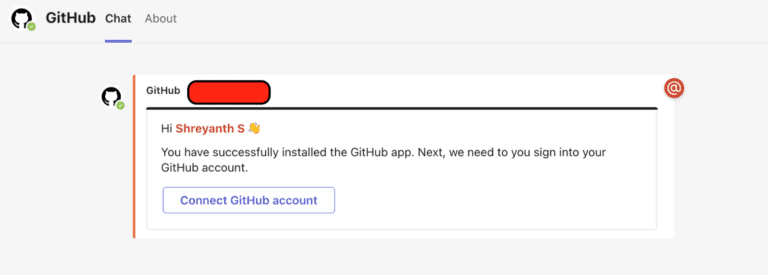 Step 5: Upon installation, the app will ask us to log in with our GitHub account. To log in and grant the app access to our GitHub repositories, adhere to the on-screen instructions.
Step 5: Upon installation, the app will ask us to log in with our GitHub account. To log in and grant the app access to our GitHub repositories, adhere to the on-screen instructions.
Step 6: Select the repository we wish to get notifications for after logging in, then click the “Subscribe” button.
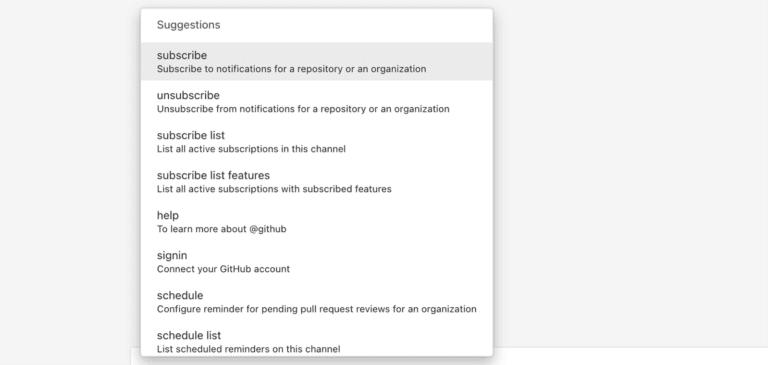 Step 7: Select the occasions, such as fresh pull requests, issues, or commits, for which we wish to receive notifications, and then click the “Subscribe” button once more.
Step 7: Select the occasions, such as fresh pull requests, issues, or commits, for which we wish to receive notifications, and then click the “Subscribe” button once more.
Step 8: By selecting the channels we wish to receive the alerts on, we may personalise them by clicking the “Manage notifications” button.
Step 9: Once the notifications have been configured, click the “Save” button to save our modifications.
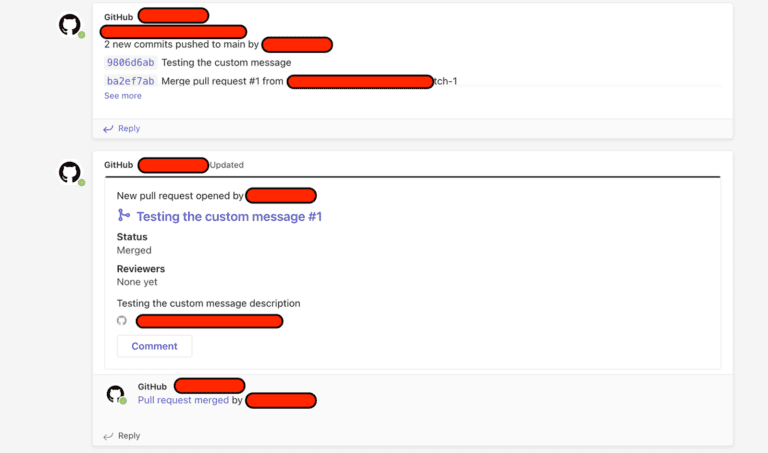 Following these instructions, we will get instant notifications anytime a new event happens in our GitHub repository in our Microsoft Teams channel. This connection can enhance team cooperation and keep us informed of the most recent codebase changes.
Following these instructions, we will get instant notifications anytime a new event happens in our GitHub repository in our Microsoft Teams channel. This connection can enhance team cooperation and keep us informed of the most recent codebase changes.
Best practises and customising GitHub notifications for better readability in Microsoft Teams
Project management would not be possible without GitHub notifications, which keep developers informed of updates and changes to the codebase. These notifications have even more strength when linked with Microsoft Teams, empowering team members to work together and communicate clearly. But because GitHub generates so many notifications, it is easy for crucial messages to get lost in the noise.
It’s crucial to customise the alerts and adhere to several best practises to make sure that GitHub notifications are understandable and actionable in Microsoft Teams. We can follow the instructions listed below:
- 1. GitHub can produce notifications for a wide range of activities, from code pushes to pull requests. Choose which events to send notifications for, Select the most crucial events, and only send notifications for those, to prevent spamming our team with notifications.
- 2. Adjust notification settings: GitHub gives us the option to adjust notification settings for specific repositories, giving us more control over the alerts we get. We can decide, for instance, to only get notifications for a certain kind of event or to completely silence notifications for a certain repository.
- 3. Use keywords and filters to make sure notifications are simple to search for and easy to take action on. For instance, we can configure filters to only display notifications for a certain file or issue, which will make it simpler to identify and fix issues.
- 4. Use simple and concise wording: Use clear and concise language to ensure that notifications are readily understood. Avoid using acronyms or technical jargon that other team members might not understand.
- 5. Utilise integrations: GitHub is only one of several tools with which Microsoft Teams can be integrated. By utilising these integrations, we can make sure that notifications are delivered to the appropriate team members at the appropriate time, enhancing productivity and teamwork.
Supercharge your team’s collaboration and streamline project management with GitHub and Microsoft Teams integration. For more details book a call Today!
Conclusion
Microsoft Teams and GitHub integration can greatly enhance team communication and project management. Team members can keep updated about code revisions, pull requests, and other critical updates via real-time notifications, ensuring that everyone is on the same page. There are numerous ways to start notifications, like installing GitHub apps in Microsoft Teams and using GitHub Actions secrets and workflow YAML. Every technique has its benefits and can be tailored to meet certain project requirements.
Using a clear and simple message, offering context, and emphasising important information like merge conflicts or unsuccessful builds are all best practises for customising notifications. The notification templates can also be altered by teams to fit their tastes and branding. Teams can enhance the readability and efficiency of GitHub notifications in Microsoft Teams by adhering to these best practises, resulting in more effective collaboration and improved project outcomes. Overall, modern software development teams aiming to optimise their workflows and increase productivity should consider integrating GitHub notifications with Microsoft Teams.