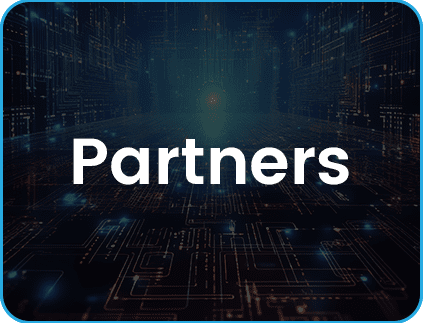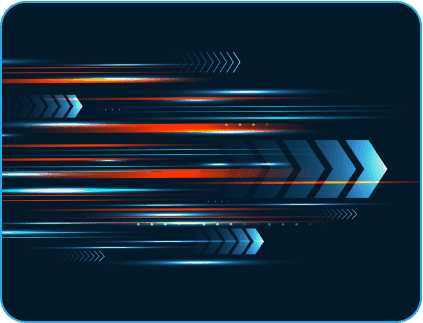- February 15, 2023
- Posted by: Kavitha V Amara
- Category: Data & Analytics

Domo is a cloud-based business intelligence platform that offers a comprehensive solution for data management, analysis, and visualisation. It enables organisations to collect data from various sources, transform and cleanse the data, and present it in the form of interactive dashboards, reports, and charts. Domo enables businesses to make data-driven decisions-making and communicate insights effectively.
With the use of interactive dashboards, personalised graphics, and intuitive data visualisations, Domo lets you create your own stories. Furthermore, it provides data governance and role-based access controls to guarantee that users can only access the information that they are authorised to see. To further safeguard your data visualisations, you can quickly and easily set up single sign-on and multi-factor authentication.
This guide is intended to assist beginners in learning the fundamentals of Domo and creating powerful data visualizations that drive business results.
Getting Started with Domo
To get started with Domo, you must first create an account. To do so, visit the Domo Website and register for a free trial. After you’ve created your account, log in to access the Domo dashboard. Domo’s dashboard is the primary interface for interacting with data in the software. It displays a summary of all your data connections, reports, and dashboards. To make a new report or dashboard, go to the dashboard and click the “Create” button.
Given the volume of the client’s data, the current procedure made it necessary for the SAS Data Admin to manually intervene and made it necessary for key decision makers to wait three days before viewing useful processed data.
Read Our Success Story to find out how our team of professionals overcame challenges and helped the client with data visualisation of tailored analytics that were D3.js-programmed (Data-driven documents)
Click Here
Workflow for Domo Data Visualization
The workflow for data visualisation in Domo typically includes the following steps:
1. Data Connection
Domo offers numerous data connection options, including databases, spreadsheets, cloud-based applications, and APIs. To connect to a data source, go to the dashboard’s “Data” tab and then click on “Connections.”
Once you’ve selected your data source, follow the on-screen instructions to connect to it. You can also use Domo’s data connectors to bring in data from popular sources such as Salesforce, Google Analytics, and more.
2. Data Transformation
After connecting to your data source, you can begin transforming the data. To do so, go to the “Data” tab and then click “Transform.”
Domo offers a simple drag-and-drop interface for data transformation. Data transformation options include filtering, merging, and pivoting. You can also use the “Calculated Fields” feature to create custom calculations based on your data.
3. Data Visualization
Once your data has been transformed, you can start visualizing it. To do so, go to the dashboard’s “Visualize” tab and then click “Create.”
Domo provides a wide range of visualisation options, such as bar charts, line charts, pie charts, and more. You can also create custom visualisations based on your data by using the “Custom Visualizations” feature. Simply drag and drop the data elements you want to visualise into the visualisation builder to create a visualisation. To further customise your visualisation, you can add filters, calculated fields, and other data elements.
4. Creating Dashboards
Dashboards are an effective way to communicate insights and share data with others. To create a dashboard, go to the dashboard’s “Visualize” tab and click on “Dashboards.”
After you’ve created your dashboard, you can add visualizations, text, and images to create a comprehensive and interactive presentation of your data. You can also use the “Widgets” feature to add interactive elements to your dashboard such as charts, graphs, and maps.
5. Sharing and Collaborating
One of Domo’s most important features is its ability to share and collaborate on data. To share a report or dashboard, simply click the “Share” button.
You can share your report or dashboard with others by emailing them a link or embedding it in a web page. You can also limit who has access to the report or dashboard and what actions they can perform on it, such as viewing, editing, or commenting on it. This facilitates your teams to deliver data-driven collaboration and decision-making.
Business intelligence and data analytics depend heavily on data visualisation because this is how customers will see the outputs and outcomes they need. Check out this blog to learn more.
Domo vs. Tableau vs. Power BI
When comparing top BI tools, many factors must be considered. Keeping track of all business affairs is becoming increasingly difficult for any company, as large volumes of data pose a challenge to companies of all sizes. However, each of these three tools is capable of solving them in its own way.
| Feature | Domo | Tableau | Power BI |
|---|---|---|---|
| Integration | Wide range of data sources, including databases, spreadsheets, cloud-based applications, and APIs | Wide range of data sources, including databases, spreadsheets, cloud-based applications, and APIs | Connects to a variety of data sources, including databases, spreadsheets, cloud-based applications, and APIs |
| Data Transformation | Simple and intuitive interface for transforming data | Advanced data transformation and cleaning capabilities | Limited data transformation options |
| Visualization | Wide range of visualization options, including bar charts, line charts, pie charts, and more | Advanced visualization options, including maps, graphs, and infographics | Limited visualization options, including bar charts, line charts, and pie charts |
| Customization | Flexible customization options, including custom calculations and visualization | Advanced customization options, including custom calculations and visualizations | Limited customization options |
| Collaboration | Sharing and collaboration features make it easy for teams to work together on data | Collaboration features, including version control and team sharing | Collaboration features, including team sharing and commenting |
| Mobile Access | Mobile access to data and visualizations | Mobile access to data and visualizations | Mobile access to data and visualizations |
| Security | Robust security measures to protect data and ensure privacy | Robust security measures to protect data and ensure privacy | Robust security measures to protect data and ensure privacy |
| Scalability | Cloud-based platform, making it easy to scale data management and analysis capabilities | Cloud-based platform, making it easy to scale data management and analysis capabilities | Cloud-based platform, making it easy to scale data management and analysis capabilitie |
Domo: How Can It Benefit Your Business?
1. Better Decision Making: By providing a centralized platform for data analysis, visualization, and collaboration, Domo enables businesses to make data-driven decisions, leading to improved outcomes and increased efficiency.
2. Improved Insights: With its powerful visualization options and ability to integrate with a wide range of data sources, Domo helps businesses gain new insights into their data, enabling them to identify trends, patterns, and opportunities.
3. Increased Productivity: By automating manual data collection and cleaning processes, Domo saves businesses time and resources, freeing up employees to focus on more strategic tasks.
4. Better Collaboration: With its sharing and collaboration features, Domo makes it easy for teams to work together on data, improving communication and collaboration among team members.
5. Improved Data Management: With its centralized platform for data management and analysis, Domo makes it easier for businesses to keep track of their data, reducing the risk of data loss or corruption.
6. Increased Flexibility: Domo’s cloud-based platform and ability to integrate with a wide range of data sources makes it easy for businesses to adapt to changing needs, increasing their ability to respond quickly to new opportunities.
7. Better Data Security: With its robust security measures, Domo helps businesses protect their data and ensure the privacy of their information.
Overall, Domo helps businesses turn data into insights and drive results, enabling them to make informed decisions, improve outcomes, and stay ahead of the competition.
If you are still unsure about the answer you need, let our knowledgeable experts assist you.
Click Here
Conclusion
When comparing Domo vs. Tableau vs. Microsoft Power BI, consider who will be using these tools.
Power BI is designed for the joint stakeholder, not the data analyst. As a result, the interface is more reliant on drag and drop and automatic features.
Tableau is equally powerful, but the interface isn’t entirely intuitive, making it more difficult to use and learn. Domo, on the other hand, is ideal for businesses looking for an all-in-one cloud-based data and analytics solution. It is used by many customers to supplement existing solutions. Given its flexibility and breadth, domo is a good choice for any organization looking to get more value from its data.
Domo is a powerful data management, analysis, and visualisation tool. Domo’s user-friendly interface, extensive data connections, and powerful visualisation tools make it simple for businesses to turn data into insights and drive results. Domo is a valuable tool for any organisation looking to harness the power of data, whether you are a beginner or an experienced data analyst.
We’ll get to the next interesting topic soon.
I hope this was useful.
Happy Reading…!!!!!