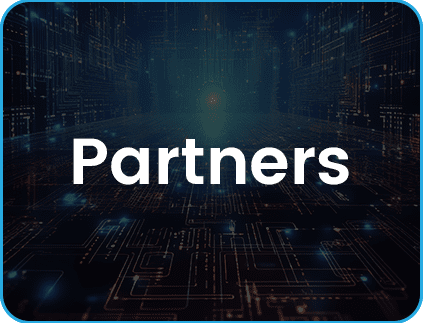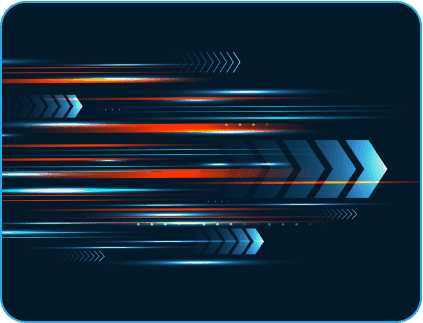- October 5, 2018
- Posted by: ALEX MAILAJALAM
- Category: Big Data
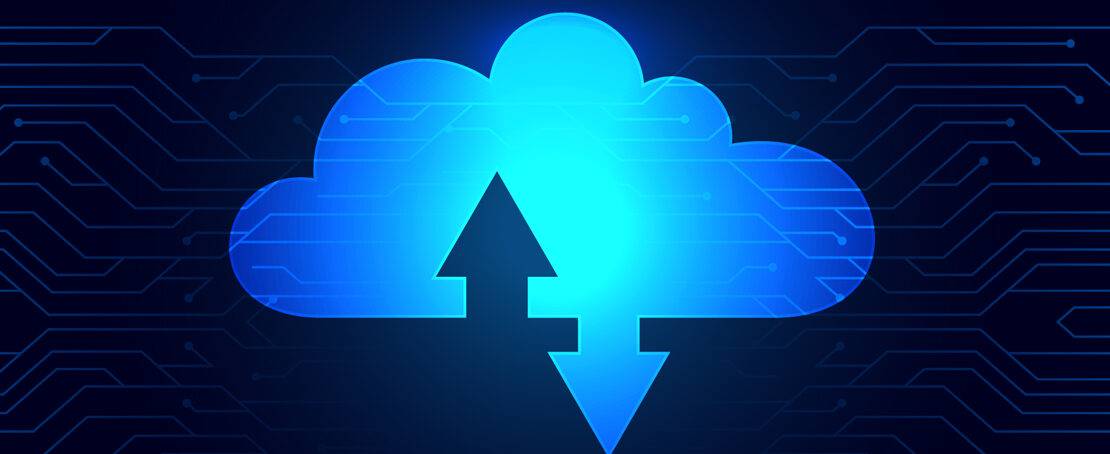
What is Cloudera Distribution of Hadoop AKA CDH?
Cloudera release or sell products which includes the official Apache Hadoop release, and/or their own and other useful tools.
Other companies or organizations release products that include artifact builds from modified or extended versions of the Apache Hadoop source tree.
Such derivative works are not supported by the Apache Team: all support issues must be directed to the suppliers themselves.
There are two versions of Cloudera distribution as follows,
- Cloudera Express – Free version
- Cloudera Enterprise versions – Paid version
Following are the steps to configure CDH cluster in EC2 machines.
Pre-Requisites:
- Login to https://www.cloudera.com/downloads.html and download Cloudera Manager by providing your sign up credentials
- Login to all the EC2 machines with which you are about to set up the cluster.
- Edit /etc/hosts file and add “hostnames and private IP address” of all the machines
- Login to the master machine and follow the below steps
Installation:
Step-1:
- wget https://archive.cloudera.com/cm5/installer/latest/cloudera-manager-installer.bin
- chmod u+x cloudera-manager-installer.bin
- sudo ./cloudera-manager-installer.bin
Step-2:
Go to publicIP_of_EC2_machine:7180 in the browser with the below credentials
Username: admin
Password: admin
Step-3:
Click add cluster button and go to continue.
Step-4:
Select the CDH distribution version and package which you want to install in the cluster
Step-5:
Copy the hostnames from /etc/hosts file, ideally all the machines with which you want to create a cluster. Provide the hostnames/ip’s of the machines in textbox and continue.
Step-6:
- Provide the common username and password which is available on all the machines.
- Typically for linux machines you will either get “ec2-user” or “ubuntu” as a username.
- Locate the ppk file by clicking the browse button and continue with the installation.
Step-7:
Once host setup is finished, click continue to go to the services installation section.
Leverge your Biggest Asset Data
Inquire Now
Step-8:
In this screen select the services which you want in the cluster (eg.,hadoop, hive, sqoop, oozie, all). And click next to continue
Step-9:
In this section you can select the machines where the master services (Namenode, ResourceManager, HMaster., etc) should be configured and where the slave services (Datanode, Nodemanager, HRegionServer., etc) should be configured. Select the hosts to configure the corresponding services and click next.
Step-10:
Upon successful installation Cloudera manager will start the cluster and we can start monitoring and use it via Cloudera manager and hue for small dev tasks.